Total Solution for Converting Videos
For all the people who want to enjoy any video freely, the following tools maybe helpful.
M2TS Converter can help you convert M2TS files to MKV, AVI, WMV, MP4 and more; convert TS, MTS, TS, MOD, TOD, MOV, FLV, WMV, HD MP4, etc; added audio converter and audio extractor and edit your videos - Merge, Effect, Trim, Crop and Snapshot.
iPhone Ringtone Converter which can provide the easiest and quickest way to create iPhone ringtone from video or music and transfer it to your iPhone directly is very popular among the iPhone users.
iPod Manager an help you share your ipod video to other iPods, transfer your ipod files to PC, or files from computer to iPod without any difficulty.
The following are the detailed guide:
Part 1: How to convert videos with M2TS Converter
Preparation: Download and install 4Easysoft M2TS Converter
Step 1: Add files
Click “Add File” button to load the video files that you want to convert.
Step 2: Set output settings
You can choose the output format from the profiles drop-down lsit.
You can set Encoder, Bitrate, Channels, Resolution and so on by clicking “setting” button.
Step 3: Start conversion.
Click “Start” to begin the conversion with high output quality and converting speed.
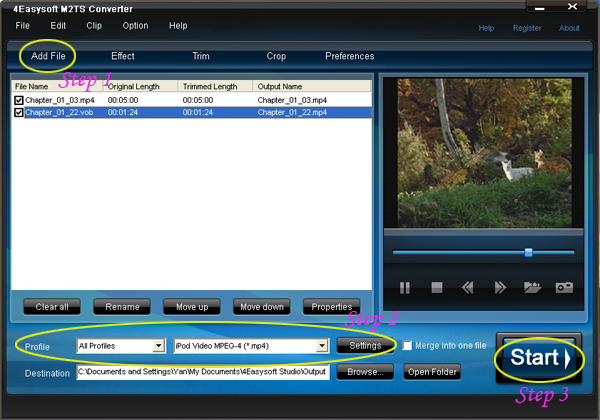
Editing Tips:
This converter also provides powerful editing functions, you can make video effect, trim video, crop video, select preferences, snapshot pictures, merge files into one.
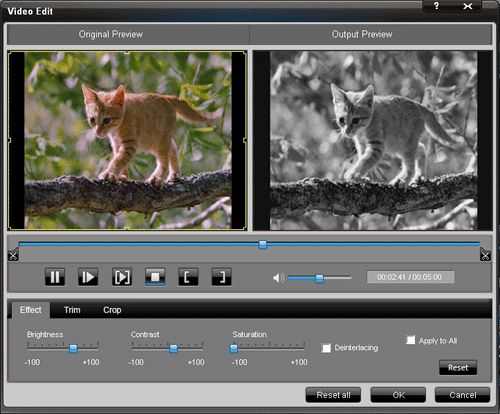
Part 2: How to make iPhone Ringtone with iPhone Ringtone Converter
Preparation: Download and install 4Easysoft iPhone Ringtone Converter

Step 1: Input source files
The source files can be any video and audio files, such as MP4, H.264/AVC, AVI, MPEG, WMV, MP3, WMA, WAV, etc.
Step 2: Pre-listen music and choose the clip
You can drag the slide bar to get music clip to convert, or type the start & end time in the corresponding text box directly.
Step 3: Set output destination
You can choose the output folder by clicking "Browse" button on the right side of the "Local Output File" label.
Step 4: Start the conversion
After all the settings are finished, click "Generate" button to start creating your own iPhone ringtone. During the creation, you can check the process by the progress bar at the bottom.
Part 3: How to transfer video to ipod/ipod to PC/iPod to iPod with iPod manager
Preparation: Install and run 4Easysoft iPod Manager
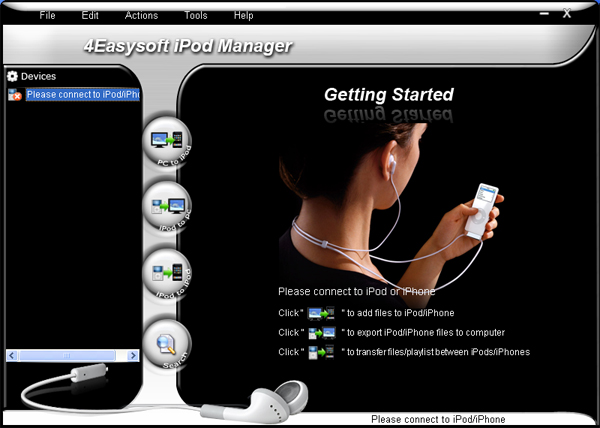
Step 1: Connect your iPod to your computer via USB cable
Step 2: According your needs to select the functions
a. If you want to import video/audio files to your iPod, click"PC to iPod" button, and then follow the instruction on it.
b. If you want to transfer iPod files to PC, click" iPod to PC" button, and then follow the instruction on it.
Tip: Click" Search" button to use "Track Filter" function to help you quickly browse your library by genre, artist and album.
c. If you want to transfer iPod to iPod, click" iPod to iPod" button, and then follow the instruction on it.
Step 3: After you have finished the above two steps, just follow the instructions on it to complete your demands.
So we can say, with it you can fully enjoy your iPod without other support!
Related Tools:
Total Video Converter
Mac Video Converter
Package Deals
 iPhone 4G Mate
iPhone 4G Mate Media Toolkit Ultimate
Media Toolkit Ultimate DVD Converter Suite
DVD Converter Suite iPhone Mate
iPhone Mate DVD to iPod Suite
DVD to iPod Suite iPod + iPhone Mate
iPod + iPhone Mate
Hot Windows Products
-
iPod/iPhone Software
- iPod Mate
- iPhone Ringtone Converter
- iPod Video Converter
- iPhone Video Converter
- DVD to iPod Converter
- DVD to iPhone Converter
- iPod Manager
- iPhone Manager
-
DVD and Video Software
- DVD Movie Maker
- DVD Converter Platinum
- DVD to Video Converter
- Total Video Converter
- Streaming Video Recorder
- Free Blu-ray Ripper
- Free FLV Converter
- Free TOD Converter
- Free 3GP Converter
- Free Flash Converter
- DVD Copier
- Blu-ray to AVI Ripper
- Blu-ray to DPG Ripper
- TRP Movie Converter
- Free MOV Converter
- Free AVI Converter
- Free MP4 Converter
- VOB Converter
- DVD to MP4 Converter
-
HD Converter Tools
- HD Converter
- M2TS Converter
- MTS Converter
- TS Converter
- AVC Converter
-
PDF/ePub Tools
- PDF Converter Platinum
- PDF to ePub Creator
- PDF to Image Converter
- PDF to Flash Converter
- PDF Cutter
- PDF Joiner
- ePub to iPad Transfer
- ePub to iPhone Transfer
Hot Mac Products
iPod/iPhone Software for Mac
- iPhone Ringtone Creator for Mac
- Mac iPod Video Converter
- Mac iPhone Video Converter
- Mac DVD to iPod Converter
- Mac DVD to iPhone Converter
- iPod Manager for Mac
- iPhone Manager for Mac
- ePub to iPhone Transfer for Mac
- ePub to iPad Transfer for Mac
-
DVD and Video Software for Mac
- iMedia Converter for Mac
- Mac DVD Ripper
- Mac Video Converter
- DVD Copier for Mac
- Mac MP4 Converter
- Mac AVI Converter
- Mac Mod Converter
- Mac TOD Converter
-
HD Converter Tools for Mac
- Mac HD Converter
- Mac M2TS Converter
- Mac MTS Converter
- Mac TS Converter
- Mac AVC Converter