How to rip and edit DVD movies to other video formats
Many of us have encountered such situations:
Have piles of DVDs, but have no idea about how to enjoy them on iPod, PSP, iPhone, Zune, Creative Zen, Xbox, Wii, etc; don’t know how to share them on the Youtube, ,myspace, etc; have no way to store the DVD movies on computer or other hard disc.
Well, 4Easysoft DVD to Video Converter is especially designed for all the DVD owners.
The following are the detailed guide about this DVD to video converter:
Preparation: Download and install 4Easysoft DVD to Video Converter
Step 1: Load DVDs
This converter can support all commercial DVDs, including DVD with the restriction of CSS, Region, RCE, Sony ARccOS. And just“Load DVD” button, you can load your DVD from DVD drive, DVD folder in your PC or IFO file.
Step 2: Select output settings
From the profile drop-down list, you can choose the output video format you need.
And you can click “Settings” button to set the Video Encoder, Resolution, Frame Rate, Video Bitrate, etc.
You can also choose the audio track and subtitle you need.
Step 3: Choose the output folder.
Click “Browse” button, you can select the output path or you can choose the default path of the program.
Step 4: Start the conversion.
Completely supporting dual core CPU, the conversion can be finished with fastest conversion speed and highest output quality.
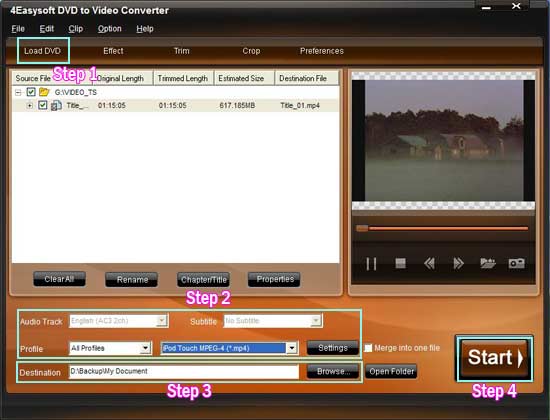
Editing tips:
1. Effect
Click “Effect” button, and a dialogue pops up. You can drag each effect adjustment slider to set the video brightness, contrast, saturation and check deinterlacing for better video quality.
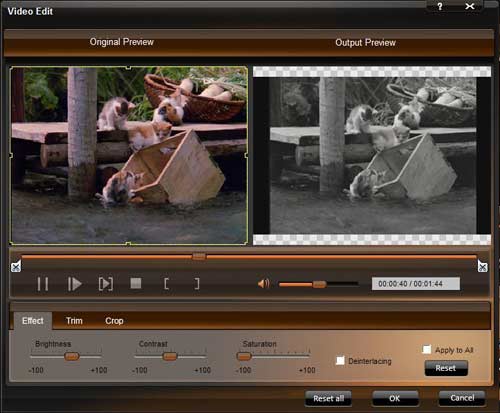
2. Trim
Click the “Trim” button, you can set the Start Time and End Time or just drag the slide bar to the position you want and then click “OK” to get any clip you want.
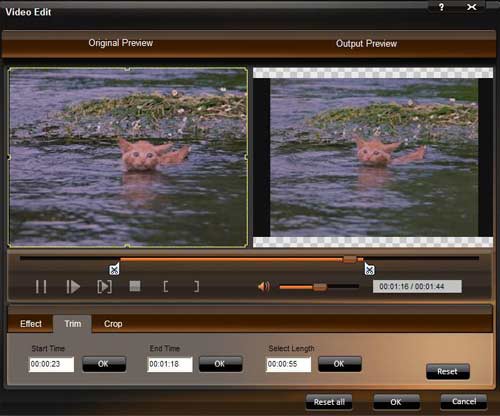
3. Crop
If you want to remove the black edges or just convert an area from your movie video, you can click “Crop” button to crop the video of the current title or chapter. You can specify an area either by dragging the frame around the video; setting the crop values: Top, Button, Left and Right; or selecting a zoom mode from the pull-down menu.
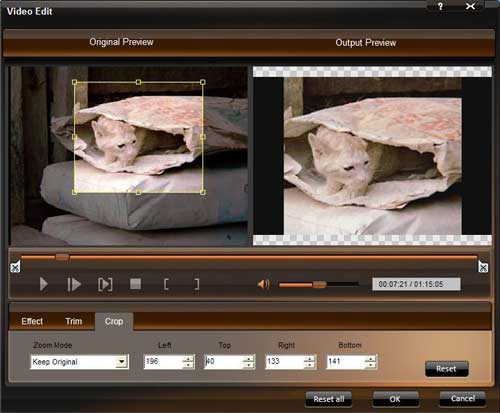
4. Snapshot
This converter gives you access to snapshot you favourite picture when you preview the DVD videos by clicking the "Snapshot " on the right preview window.
And click the button next to Snapshot, you can open the folder where the captured pictures are saved
5. Merge
Just check the “merge into one file” option if you want to merge the selected contents into one file As default the merged file is named after the first selected file (either a title or a chapter) to enjoy one successive videos by checking "Merge into one file".
6. Preferences
Click the “Preference” button you can select the output destination, the Snapshot foler, the format of the snapshot image,etc.
Just try now! It will not let you down!
More useful tools:
4Easysoft DVD to Walkman Converter is specially designed for Sony Walkman users. It can convert DVD to Sony Walkman MP4; rip DVD for any other Sony players; and has more powerful editing functions.
4Easysoft MP4 Converter is a powerful MP4 Video Converter which can convert almost any video formats to MPEG-4 standard formats for Zune, iPod, Apple TV, iPhone, PSP etc; has powerful video editing functions including video cropping, video trimming and video joining; convert other video formats to MP4, AVI, MP3, M4A, AAC,AC3, OGG, WAV, etc.
AVI Converter
Package Deals
 iPhone 4G Mate
iPhone 4G Mate Media Toolkit Ultimate
Media Toolkit Ultimate DVD Converter Suite
DVD Converter Suite iPhone Mate
iPhone Mate DVD to iPod Suite
DVD to iPod Suite iPod + iPhone Mate
iPod + iPhone Mate
Hot Windows Products
-
iPod/iPhone Software
- iPod Mate
- iPhone Ringtone Converter
- iPod Video Converter
- iPhone Video Converter
- DVD to iPod Converter
- DVD to iPhone Converter
- iPod Manager
- iPhone Manager
-
DVD and Video Software
- DVD Movie Maker
- DVD Converter Platinum
- DVD to Video Converter
- Total Video Converter
- Streaming Video Recorder
- Free Blu-ray Ripper
- Free FLV Converter
- Free TOD Converter
- Free 3GP Converter
- Free Flash Converter
- DVD Copier
- Blu-ray to AVI Ripper
- Blu-ray to DPG Ripper
- TRP Movie Converter
- Free MOV Converter
- Free AVI Converter
- Free MP4 Converter
- VOB Converter
- DVD to MP4 Converter
-
HD Converter Tools
- HD Converter
- M2TS Converter
- MTS Converter
- TS Converter
- AVC Converter
-
PDF/ePub Tools
- PDF Converter Platinum
- PDF to ePub Creator
- PDF to Image Converter
- PDF to Flash Converter
- PDF Cutter
- PDF Joiner
- ePub to iPad Transfer
- ePub to iPhone Transfer
Hot Mac Products
iPod/iPhone Software for Mac
- iPhone Ringtone Creator for Mac
- Mac iPod Video Converter
- Mac iPhone Video Converter
- Mac DVD to iPod Converter
- Mac DVD to iPhone Converter
- iPod Manager for Mac
- iPhone Manager for Mac
- ePub to iPhone Transfer for Mac
- ePub to iPad Transfer for Mac
-
DVD and Video Software for Mac
- iMedia Converter for Mac
- Mac DVD Ripper
- Mac Video Converter
- DVD Copier for Mac
- Mac MP4 Converter
- Mac AVI Converter
- Mac Mod Converter
- Mac TOD Converter
-
HD Converter Tools for Mac
- Mac HD Converter
- Mac M2TS Converter
- Mac MTS Converter
- Mac TS Converter
- Mac AVC Converter