How to Make your own iPhone Ringtone on Windows/Mac
For iPhone users, it is really annoyed that they can’t make the iPhone Ringtone freely. Here are two useful tools—4Easysoft iPhone Ringtone Converter and 4Easysoft iPhone Ringtone Creator for Mac which can provide the easiest and quickest way to create iPhone ringtone from video or music and transfer it to your iPhone directly.
The following are the detailed introduction about them.
Part 1: How to make iPhone Ringtone on Windows
Preparation:Download and install 4Easysoft iPhone Ringtone Converter
Step 1: Input source files
The source files can be any video and audio files, such as MP4, H.264/AVC, AVI, MPEG, WMV, MP3, WMA, WAV, etc.
Step 2: Pre-listen music and choose the clip
You can drag the slide bar to get music clip to convert, or type the start & end time in the corresponding text box directly.
Step 3: Set output destination
You can choose the output folder by clicking "Browse" button on the right side of the "Local Output File" label.
Step 4: Start the conversion
After all the settings are finished, click "Generate" button to start creating your own iPhone ringtone. During the creation, you can check the process by the progress bar at the bottom.
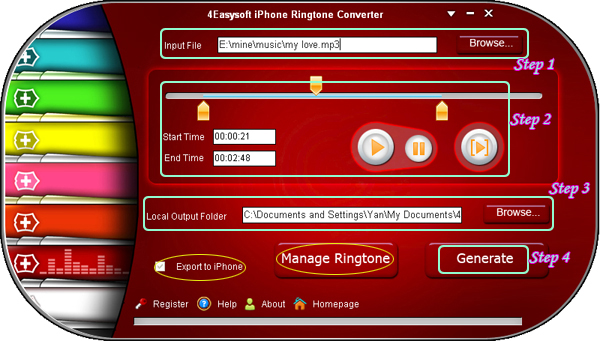
More information about this converter:
1. Convert any clip of music/video to iPhone M4R
Ability to extract audio from video and transfer it as iPhone M4R ringtone, it supports almost all the video formats like MP4, H.264/AVC, AVI, MPEG, WMV, DivX, MKV, RM, MOV, etc.
2. Export to iPhone directly
If you want, check "Export to iPhone" option to let the program upload the output ringtone to your iPhone directly after conversion.
3. Manage iPhone ringtone
Access to manage your iPhone ringtone, you can remove it from your iPhone or rename it according to preference.
4.Audition you want to convert sound
With this iPhone Ringtone Converter, it allows you to pre-listen the sound effect to make sure it is you want to convert ringtone.
Part 2: How to make iPhone Ringtone on Mac
Preparation:Download and install 4Easysoft iPhone Ringtone Creator for Mac]
Step 1: Input source files
Go to "Input File" and click "Browse" button, you can choose the files you want to convert for your iPhone ringtone.
Step 2: Pre-listen music and choose the clip
You can drag two sliders on the interface to clip the exact segment, on the other hand, you can change the time number to set the start time and end time. This creator also support pre-listen by clicking "Listen" button.
Step 3: Set output destination
Go to the "Local Output Folder", and click "Browse" to set destination to save the files which convert to iPhone ringtone for Mac.
Step 4: Start the conversion
Click "Generate" button to start iphone ringtone converter for Mac, a few minutes later, 4Easysoft iPhone Ringtone Creator for Mac can help you directly transfer the M4R file to your iPhone (including the latest updated iPhone OS 3.0) as iPhone ringtone.
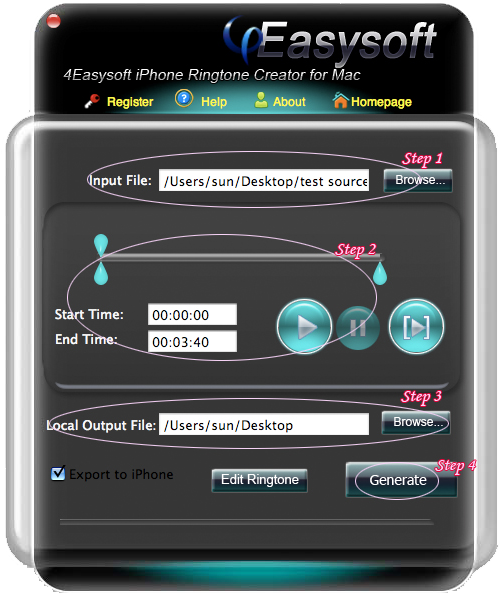
Brief reviews about this software:
1.Trim any clip from video/audio as iPhone ringtone
Get any your preferred parts of video clips from source video exactly by setting the exact time or dragging the slider bar.
2.Export to iPhone directly
Checking “Export to iPhone”, the ringtone can be imported into iPhone directly after the creation.
3.Pre-listen
It allows you to pre-listen the sound effect to make sure that you get the exact files as ringtone.
4.Manage iPhone ringtone
4Easysoft iPhone Ringtone Creator for Mac allows you to manage your iPhone Ringtone by removing it or renaming it.
More related tools:
DVD to iPhone Suite: Integrating DVD to iPhone Converter and iPhone Video Converter into the single tool, it possesses the double function of ripping DVD and converting video.
iPhone Manager: It can transfer iPhone music, video to PC; export video,music from PC to iPhone; transfer between iPhones.
iPhone Manager for Mac: It can import music, movies from Mac local to iPhone directly without iTunes and transfer video, audio files from iPhone to Mac local disk.
Package Deals
 iPhone 4G Mate
iPhone 4G Mate Media Toolkit Ultimate
Media Toolkit Ultimate DVD Converter Suite
DVD Converter Suite iPhone Mate
iPhone Mate DVD to iPod Suite
DVD to iPod Suite iPod + iPhone Mate
iPod + iPhone Mate
Hot Windows Products
-
iPod/iPhone Software
- iPod Mate
- iPhone Ringtone Converter
- iPod Video Converter
- iPhone Video Converter
- DVD to iPod Converter
- DVD to iPhone Converter
- iPod Manager
- iPhone Manager
-
DVD and Video Software
- DVD Movie Maker
- DVD Converter Platinum
- DVD to Video Converter
- Total Video Converter
- Streaming Video Recorder
- Free Blu-ray Ripper
- Free FLV Converter
- Free TOD Converter
- Free 3GP Converter
- Free Flash Converter
- DVD Copier
- Blu-ray to AVI Ripper
- Blu-ray to DPG Ripper
- TRP Movie Converter
- Free MOV Converter
- Free AVI Converter
- Free MP4 Converter
- VOB Converter
- DVD to MP4 Converter
-
HD Converter Tools
- HD Converter
- M2TS Converter
- MTS Converter
- TS Converter
- AVC Converter
-
PDF/ePub Tools
- PDF Converter Platinum
- PDF to ePub Creator
- PDF to Image Converter
- PDF to Flash Converter
- PDF Cutter
- PDF Joiner
- ePub to iPad Transfer
- ePub to iPhone Transfer
Hot Mac Products
iPod/iPhone Software for Mac
- iPhone Ringtone Creator for Mac
- Mac iPod Video Converter
- Mac iPhone Video Converter
- Mac DVD to iPod Converter
- Mac DVD to iPhone Converter
- iPod Manager for Mac
- iPhone Manager for Mac
- ePub to iPhone Transfer for Mac
- ePub to iPad Transfer for Mac
-
DVD and Video Software for Mac
- iMedia Converter for Mac
- Mac DVD Ripper
- Mac Video Converter
- DVD Copier for Mac
- Mac MP4 Converter
- Mac AVI Converter
- Mac Mod Converter
- Mac TOD Converter
-
HD Converter Tools for Mac
- Mac HD Converter
- Mac M2TS Converter
- Mac MTS Converter
- Mac TS Converter
- Mac AVC Converter