How to convert video to Zune MP4, MPEG-4, WMV, MP3, M4A and WMA etc?
4Easysoft Zune Video Converter is a professional video to Zune converter.
It is the cheapest one on the market but it has the fasted conversion speed with high image/sound quality.
This is a step-by-step guide which will show you how to convert video to Zune MP4, MPEG-4, WMV, MP3, M4A and WMA etc with 4Easysoft Zune Video Converter.
This guide includes the following two parts:
1: How to convert video to Zune MP4, MPEG-4, WMV, MP3, M4A and WMA, etc?
2: Tips on how to perform advanced functions (Effect, Trim, Crop, Merge, SnapShot)
Please download 4Easysoft Zune Video Converter, install and run it.
1: How to convert video to Zune MP4, MPEG-4, WMV, MP3, M4A and WMA, etc?
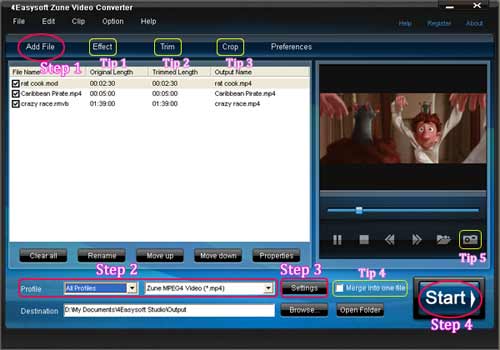
Step 1: Import video files
Click "Add" button, you are allowed to import versatile video/audio files.
Step 2: Select output video format
Click the "Profile" button to select the Zune output video format from the drop-down list button.
Step 3: Customize output settings.
Click "Settings" button in the output settings area, you are allowed to customize the output parameters, specify output folder and select output format.
Step 4: Start conversion
Click "Start" button on right bottom of the main interface, you are allowed to start conversion. All the tasks of conversion will be finished at fast speed and high output quality.
2: Tips on how to perform advanced functions (Trimming, Merging, SnapShot)
Tip 1: Set video effect and Deinterlacing
If you want to set the video effect as you like, you can click "Effect" button to set the video Brightness, Contrast, Saturation, and you can check the Deinterlacing which helps you to optimize the video effect.
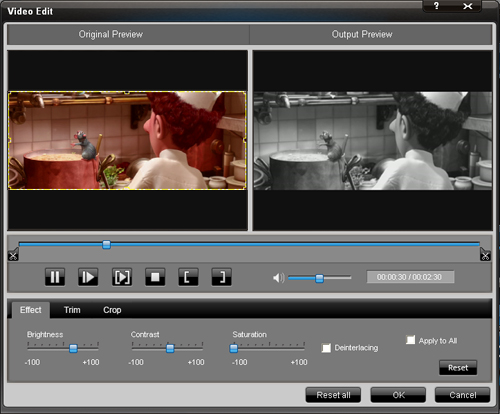
Tip 2: Cut a video clip
If you want to cut any clip of your video. You can click the "Trim" button.
You can set the "Start Time" and "End Time" to set the time of the clip or you can directly drag the slide bar to the accurate position.
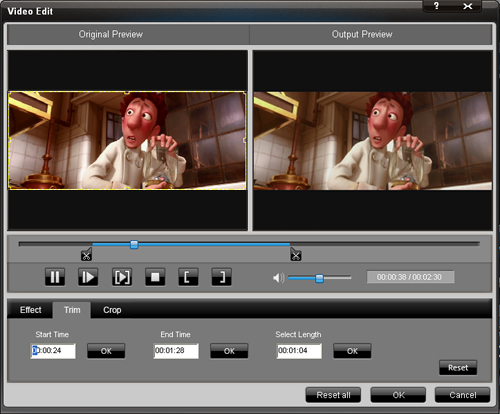
Tip 3: Crop video play region
If you want to crop the frame size, you can click "Crop" button to crop videos by selecting a crop mode, adjusting the crop frame, or setting the crop values.
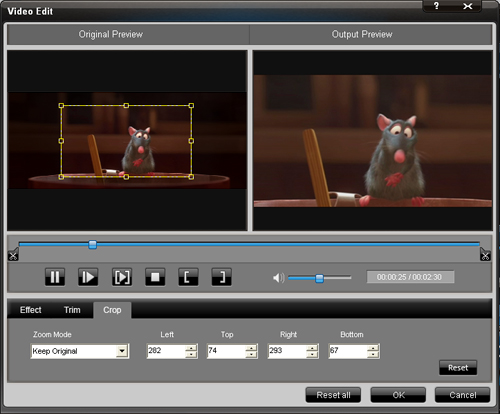
Tip 4: Merge several videos into one file
If you want to join multi-files into one file, you can check "Merge into one file" option at the right bottom of the main interface, and then all the files listed in the file list window will be automatically merged into one file. You can click to locate the merged file saved in your specified target output folder.
Tip 5: How to save your favorite picture
If you like the current image when preview video, you can use the "Snapshot" option. Just click the "Snapshot" button the image will be saved and you can click the "Open" button next to "Snapshot"button to open your picture.
Now you can convert any video to your Zune video at a quite reasonable price.
Act now!
Some video converters are also available now with satisfactory price.
4Easysoft Total Video Converter:
This converter can help you convert among all mainstream video and audio formats and help you take videos easily on PSP, PS3, iPod, iPhone, Apple TV, Xbox or other digital devices.
4Easysoft HD Converter: It is a simple, easy-to-navigate tool that can convert HD DV, HD TS, MTS, M2TS, HD MOV, HD H.264, HD RM and other HD videos to standard definition (SD) video, to HD video without the complexity.
Package Deals
 iPhone 4G Mate
iPhone 4G Mate Media Toolkit Ultimate
Media Toolkit Ultimate DVD Converter Suite
DVD Converter Suite iPhone Mate
iPhone Mate DVD to iPod Suite
DVD to iPod Suite iPod + iPhone Mate
iPod + iPhone Mate
Hot Windows Products
-
iPod/iPhone Software
- iPod Mate
- iPhone Ringtone Converter
- iPod Video Converter
- iPhone Video Converter
- DVD to iPod Converter
- DVD to iPhone Converter
- iPod Manager
- iPhone Manager
-
DVD and Video Software
- DVD Movie Maker
- DVD Converter Platinum
- DVD to Video Converter
- Total Video Converter
- Streaming Video Recorder
- Free Blu-ray Ripper
- Free FLV Converter
- Free TOD Converter
- Free 3GP Converter
- Free Flash Converter
- DVD Copier
- Blu-ray to AVI Ripper
- Blu-ray to DPG Ripper
- TRP Movie Converter
- Free MOV Converter
- Free AVI Converter
- Free MP4 Converter
- VOB Converter
- DVD to MP4 Converter
-
HD Converter Tools
- HD Converter
- M2TS Converter
- MTS Converter
- TS Converter
- AVC Converter
-
PDF/ePub Tools
- PDF Converter Platinum
- PDF to ePub Creator
- PDF to Image Converter
- PDF to Flash Converter
- PDF Cutter
- PDF Joiner
- ePub to iPad Transfer
- ePub to iPhone Transfer
Hot Mac Products
iPod/iPhone Software for Mac
- iPhone Ringtone Creator for Mac
- Mac iPod Video Converter
- Mac iPhone Video Converter
- Mac DVD to iPod Converter
- Mac DVD to iPhone Converter
- iPod Manager for Mac
- iPhone Manager for Mac
- ePub to iPhone Transfer for Mac
- ePub to iPad Transfer for Mac
-
DVD and Video Software for Mac
- iMedia Converter for Mac
- Mac DVD Ripper
- Mac Video Converter
- DVD Copier for Mac
- Mac MP4 Converter
- Mac AVI Converter
- Mac Mod Converter
- Mac TOD Converter
-
HD Converter Tools for Mac
- Mac HD Converter
- Mac M2TS Converter
- Mac MTS Converter
- Mac TS Converter
- Mac AVC Converter