How to convert DVD and Video to AVI
AVI, stands for Audio Video Interleave, is the most common format for audio/video data on the PC. As a flexible and powerful architecture, it can be supported by almost all the portable devices, media player and Internet website, such as BlackBerry, Archos, Creative Zen, PSP, Windows Movie Maker, Youtebe, etc.
And this article will introduce one tool that can convert any DVD and Video to AVI format with high output quality: 4Easysoft DVD to AVI Suite which comprises of DVD to AVI Converter and AVI Converter. With the single tool, you can get AVI format from both DVD and popular video files.
The following are the detailed guide:
Preparation:Download and install 4Easysoft DVD to AVI Suite
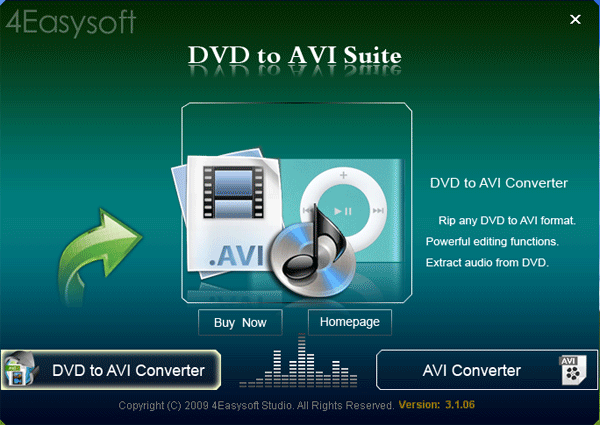
Part 1: How to convert DVD to AVI
Step 1:Run this software, select DVD to AVI Converter and then you can click “Load DVD” button to load your DVDs
This converter can support all commercial DVDs, including DVD with the restriction of CSS, Region, RCE, Sony ARccOS, And just“Load DVD” button, you can load your DVD from DVD drive, DVD folder in your PC or IFO file.
Step 2: Set the output settings
You can also choose the audio track and subtitle you need.
From the profile drop-down list, you can choose the output video format you need.
And you can click “Settings” button to set the Video Encoder, Resolution, Frame Rate, Video Bitrate, etc
Click “Browse” button, you can select the output path or you can choose the default path of the program.
Step 3: Start the conversion.
Click “Start” button to begin the conversion. It will be finished with high output quality and converting speed.

Editing Tips:
This converter also has powerful editing functions, you can makevideo effect, trim video, crop video, select preferences, snapshot pictures, merge files into one.
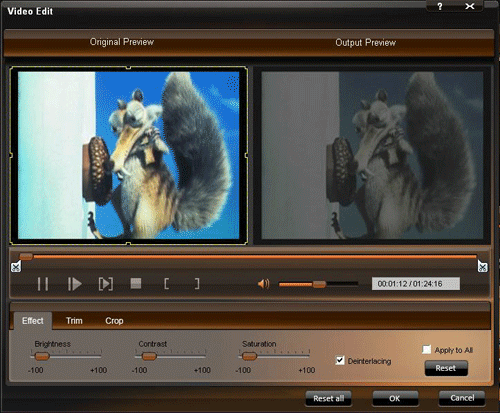
Part 2: How to convert video to AVI
Step 1:Run this software, select AVI Converter and click “Add File” button to import your files.
Step 2:Select the output settings.
You can choose the ourput format from the profile drop-down list.
Click the “setting” button, you can set the Encoder, Resolution, Bitrate, etc.
You can click “Browse” to choose the output destination, or the default destination is D:\My Documents\4Easysoft Studio\Output.
Step 3:Click “Start” button to begin the conversion.
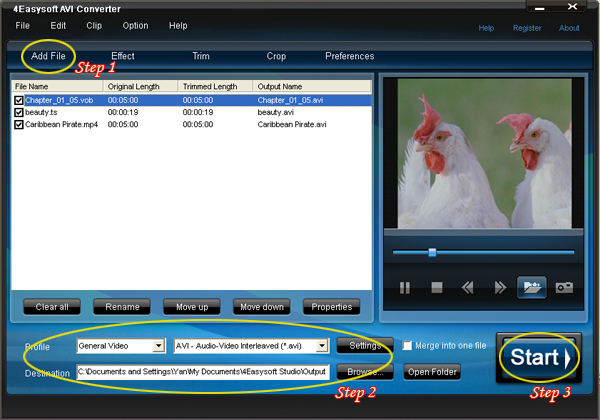
Editing Tips:
Various editing functions are also available, such as video effect, trim video, crop video, select preferences, snapshot pictures, merge files into one.
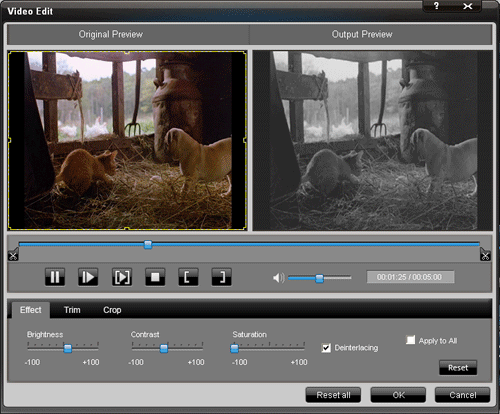
Try now! Hope this can not let you down!
Related tools:
4Easysoft DVD to Sansa Suite is the combination of DVD to Sansa Converter and Sansa Video Converter. Using this DVD to Sansa Suite, you are easy to convert DVD to Sansa MP4 and WMV video and convert video and audio files to Sandisk Sansa compatible formats.
4Easysoft DVD to PSP Suite is bundled with DVD to PSP Converter and PSP Video Converter. Therefore, it aims to convert DVD and any video to MPEG-4, H.264, AVI, H.264 HD, DivX, DivX HD, XviD, XviD HD, HD MPEG-4, H.264/MPEG-4 AVC, WMV, HD WMV video for PSP, PS3.
Mac Video Converter.
Package Deals
 iPhone 4G Mate
iPhone 4G Mate Media Toolkit Ultimate
Media Toolkit Ultimate DVD Converter Suite
DVD Converter Suite iPhone Mate
iPhone Mate DVD to iPod Suite
DVD to iPod Suite iPod + iPhone Mate
iPod + iPhone Mate
Hot Windows Products
-
iPod/iPhone Software
- iPod Mate
- iPhone Ringtone Converter
- iPod Video Converter
- iPhone Video Converter
- DVD to iPod Converter
- DVD to iPhone Converter
- iPod Manager
- iPhone Manager
-
DVD and Video Software
- DVD Movie Maker
- DVD Converter Platinum
- DVD to Video Converter
- Total Video Converter
- Streaming Video Recorder
- Free Blu-ray Ripper
- Free FLV Converter
- Free TOD Converter
- Free 3GP Converter
- Free Flash Converter
- DVD Copier
- Blu-ray to AVI Ripper
- Blu-ray to DPG Ripper
- TRP Movie Converter
- Free MOV Converter
- Free AVI Converter
- Free MP4 Converter
- VOB Converter
- DVD to MP4 Converter
-
HD Converter Tools
- HD Converter
- M2TS Converter
- MTS Converter
- TS Converter
- AVC Converter
-
PDF/ePub Tools
- PDF Converter Platinum
- PDF to ePub Creator
- PDF to Image Converter
- PDF to Flash Converter
- PDF Cutter
- PDF Joiner
- ePub to iPad Transfer
- ePub to iPhone Transfer
Hot Mac Products
iPod/iPhone Software for Mac
- iPhone Ringtone Creator for Mac
- Mac iPod Video Converter
- Mac iPhone Video Converter
- Mac DVD to iPod Converter
- Mac DVD to iPhone Converter
- iPod Manager for Mac
- iPhone Manager for Mac
- ePub to iPhone Transfer for Mac
- ePub to iPad Transfer for Mac
-
DVD and Video Software for Mac
- iMedia Converter for Mac
- Mac DVD Ripper
- Mac Video Converter
- DVD Copier for Mac
- Mac MP4 Converter
- Mac AVI Converter
- Mac Mod Converter
- Mac TOD Converter
-
HD Converter Tools for Mac
- Mac HD Converter
- Mac M2TS Converter
- Mac MTS Converter
- Mac TS Converter
- Mac AVC Converter