How to convert between TS and other files
Nowadays, TS files are widely used for digital television and Streaming across networks, including the internet. But sometimes, we have no idea about how to enjoy them on iPod, iPhone, Apple TV, PSP, PS3, Xbox 360, Zune, Archos, etc or share them on You tube, Myspace, etc.
Now I’d like to share three useful tools which can help us enjoy TS files much easier:
4Easysoft TS Converter can be used as TS Video Converter—Convert TS file to AVI, WMV, FLV, MP4,MKV, etc; and TS Video Creator—Create TS file from all popular videos; and powerful video editor—Merge, Effect, Trim, Crop and Snapshot.
4Easysoft TS to AVI Converter and 4Easysoft TS to MP3 Converter are also powerful converters to meet our needs.
The followings are the detailed guide:
Part 1: How to convert between TS and other videos files with 4Easysoft TS Converter
Preparation: Download and install 4Easysoft TS Converter
Step 1: Run this software and add files
Click "Add File" button to load the video files that you want to convert.
Step 2: Set output settings
You can choose the output format from the profiles drop-down lsit.
You can set Encoder, Bitrate, Channels, Resolution and so on by clicking "setting" button.
You can also choose the output folder by clicking "Browse".
Step 3: Start conversion.
Click "Start" to begin the conversion with high output quality and converting speed.
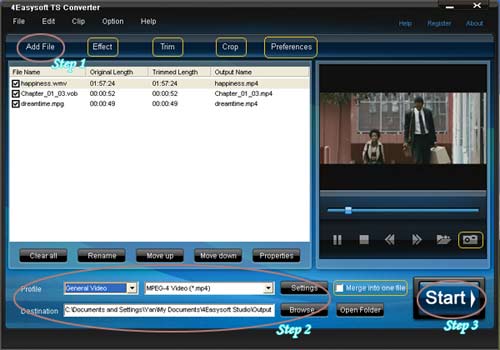
Editing Tips:
Tip 1: Effect
Click "Effect" button, you can set the video Brightness, Contrast, Saturation and check Deinterlacing to help you optimize the video effect.
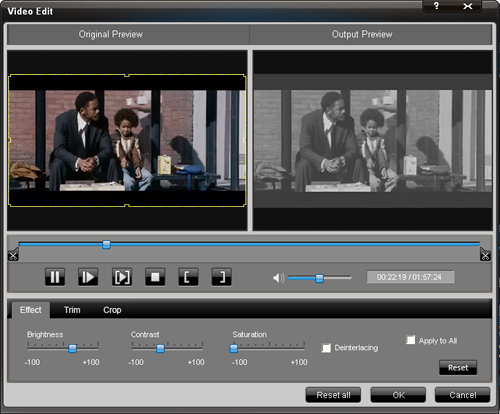
Tip 2: Trim
Click "Trim" button,you can pick up any part of your videos by dragging the slider bar; clicking "Start Time" and "End Time" button or setting the values
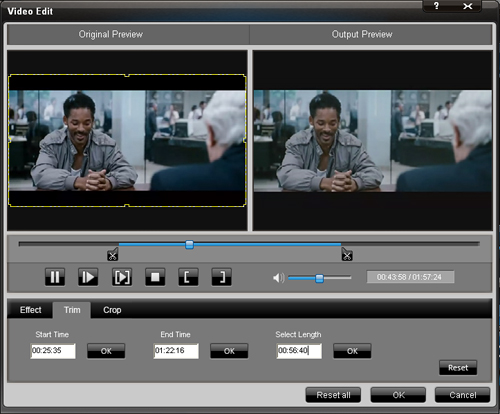
Tip 3. Crop
Click "Crop" button, you can set the frame size by selectting a crop mode; adjusting the crop frame; or setting the crop values.
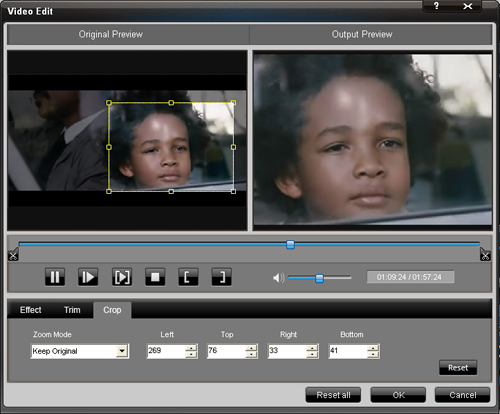
Tip 4. Preference
Click the "Preference" button you can select the output destination, the Snapshot foler, the format of the snapshot image,etc.
Tip 5. Snapshot
Just click the "Snapshot" button you can save any image you like when previewing the viedeo and click the "Open" button next to "Snapshot" button, you can open the image.
Tip 6. Merge
If you want to merge several files into one file you can choose them and click the "Merge into one file" to do it.
Part 2: How to convert TS to AVI with 4Easysoft TS to AVI Converter
Preparation: Download and install 4Easysoft TS to AVI Converter
Step 1: Run this software and add files
Click "Add File" button to load the video files that you want to convert.
Step 2: Set output settings
You can choose the output format from the profiles drop-down lsit.
You can set Encoder, Bitrate, Channels, Resolution and so on by clicking "setting" button.
You can also choose the output folder by clicking "Browse".
Step 3: Start conversion.
Click "Start" to begin the conversion with high output quality and converting speed.
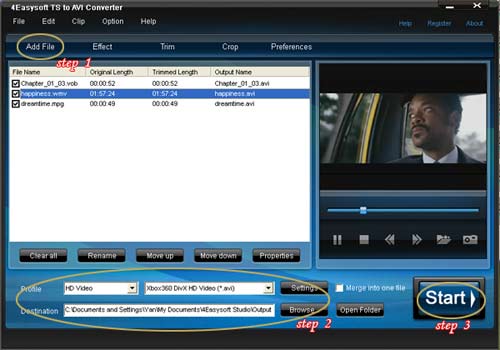
Other editing functions Effect, Crop, Trim, Merge, Snapshot are also available, such as:
Part 3: How to convert TS to MP3 with 4Easysoft TS to MP3 Converter
Preparation: Download and install 4Easysoft TS to MP3 Converter
Step 1: Run this software and add files
Click "Add File" button to load the video files that you want to convert.
Step 2: Set output settings
You can choose the output format from the profiles drop-down lsit.
You can set Encoder, Bitrate, Channels, Resolution and so on by clicking "setting" button.
You can also choose the output folder by clicking "Browse".
Step 3: Start conversion.
Click "Start" to begin the conversion with high output quality and converting speed.
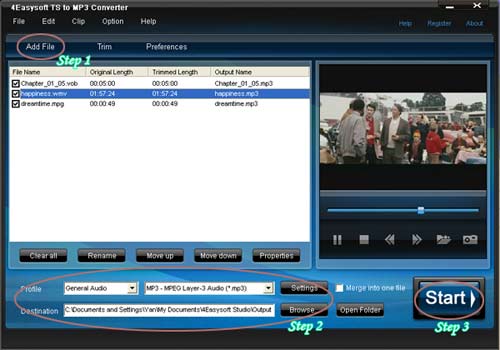
Try now! They will not let you down.
MP4 Converter
Package Deals
 iPhone 4G Mate
iPhone 4G Mate Media Toolkit Ultimate
Media Toolkit Ultimate DVD Converter Suite
DVD Converter Suite iPhone Mate
iPhone Mate DVD to iPod Suite
DVD to iPod Suite iPod + iPhone Mate
iPod + iPhone Mate
Hot Windows Products
-
iPod/iPhone Software
- iPod Mate
- iPhone Ringtone Converter
- iPod Video Converter
- iPhone Video Converter
- DVD to iPod Converter
- DVD to iPhone Converter
- iPod Manager
- iPhone Manager
-
DVD and Video Software
- DVD Movie Maker
- DVD Converter Platinum
- DVD to Video Converter
- Total Video Converter
- Streaming Video Recorder
- Free Blu-ray Ripper
- Free FLV Converter
- Free TOD Converter
- Free 3GP Converter
- Free Flash Converter
- DVD Copier
- Blu-ray to AVI Ripper
- Blu-ray to DPG Ripper
- TRP Movie Converter
- Free MOV Converter
- Free AVI Converter
- Free MP4 Converter
- VOB Converter
- DVD to MP4 Converter
-
HD Converter Tools
- HD Converter
- M2TS Converter
- MTS Converter
- TS Converter
- AVC Converter
-
PDF/ePub Tools
- PDF Converter Platinum
- PDF to ePub Creator
- PDF to Image Converter
- PDF to Flash Converter
- PDF Cutter
- PDF Joiner
- ePub to iPad Transfer
- ePub to iPhone Transfer
Hot Mac Products
iPod/iPhone Software for Mac
- iPhone Ringtone Creator for Mac
- Mac iPod Video Converter
- Mac iPhone Video Converter
- Mac DVD to iPod Converter
- Mac DVD to iPhone Converter
- iPod Manager for Mac
- iPhone Manager for Mac
- ePub to iPhone Transfer for Mac
- ePub to iPad Transfer for Mac
-
DVD and Video Software for Mac
- iMedia Converter for Mac
- Mac DVD Ripper
- Mac Video Converter
- DVD Copier for Mac
- Mac MP4 Converter
- Mac AVI Converter
- Mac Mod Converter
- Mac TOD Converter
-
HD Converter Tools for Mac
- Mac HD Converter
- Mac M2TS Converter
- Mac MTS Converter
- Mac TS Converter
- Mac AVC Converter