Guide of Walkman Video Converter
Michael Jackson had passed away. It is really a shock in the music world. But he will live forever in our hearts with his unique music style. The world is mourning for him. As a music fans, what we can do is to share, save his music, to lift his creating spirit, to beautify and enrich our world.
So this aricle includes the following two parts:
Part Ⅰ: The popular music collections of MJ
Part Ⅱ: My way of sharing, saving MJ’s music
Part Ⅰ:The popular music collections of MJ
MJ’s music from "ABC" to "Write-in choice", all of them have witnessed MJ’s talents and passion for pop music. To know more about MJ, you can click here.
This is a collection of his music, "Baby Be Mine", "Bad", "Billie Jean", "Black or White", "Butterflies", "Dancing Machine", "Don't Stop Till You Get Enough", "Human Nature", "The Lady In My Life", "Man In The Mirror", "Never Can Say Goodbye", "P.Y.T. (Pretty Young Thing)", "Remember The Time', "Rock With You", "Thriller", etc. Not all of them are the best, but all of them are worth our listening.

Part Ⅱ: My way of sharing, saving MJ’s music
Because different music players prefer different video/music formats, so I always use a video converter to transfer them into different formats and then send to my friends to enjoy them.
But I am a walkman user, most of the time I use Walkman Video Converter. Now I’d like to share how I save and edit them on my walkman as I will.
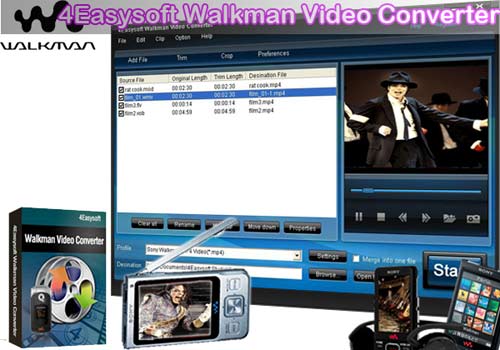
Preparation: Download and intall 4Easysoft Walkman Video Converter
Step 1: Run this software and click "Add File" button to import your files.
Step 2: Select the output format.
You can choose the ourput format from the profile drop-down list.
Click the "setting" button, you can set the Encoder, Resolution, Bitrate, etc.
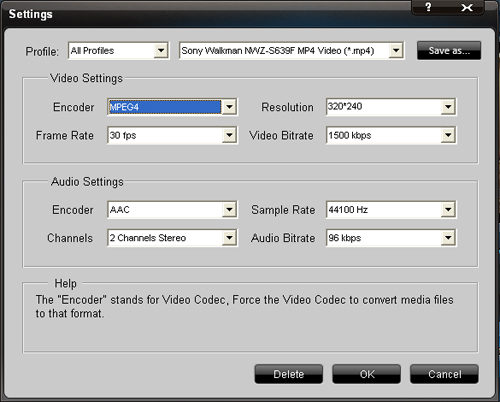
Step 3: Choose the output fold.
You can click "Browse" to choose the output destination, or the default destination is D:\My Documents\4Easysoft Studio\Output
Step 4: Click "Start" button to begin the conversion.
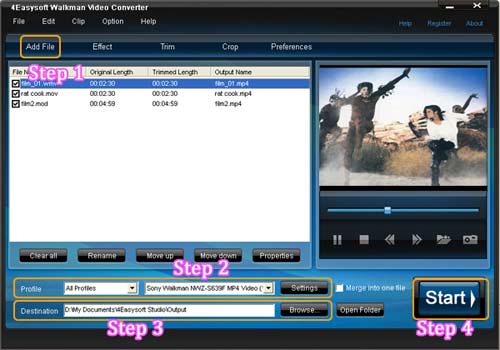
Editing tips about this converter:
You can edit the videos/music during the preview.
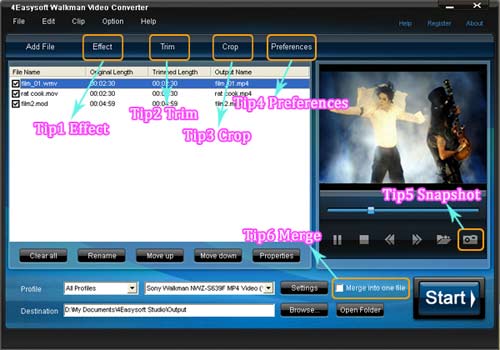
Tip 1: Set video effect and deinterlacing
Click "Effect" button, you can set the video Brightness, Contrast, Saturation and checking Deinterlacing helps you to convert interlaced video to the progressive video.
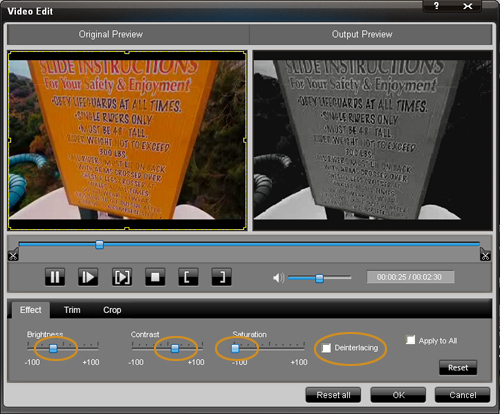
Tip 2: Split segments randomly or exactly
Click "Trim" button, a dialogue pops up, you can trim the video/music in three ways:
a.Drag the slide bar.
b.Click the scissors button.
c.Set the end time and Start time.
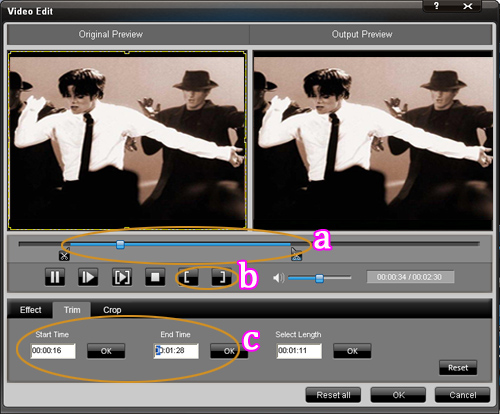
Tip 3: Crop video play region to retain what you want
Click "Crop" button, a dialogue pops up, you can crop the video in three ways.
a.Choose the crop mode.
b.Set the crop values.
c. Adjust the crop frame.
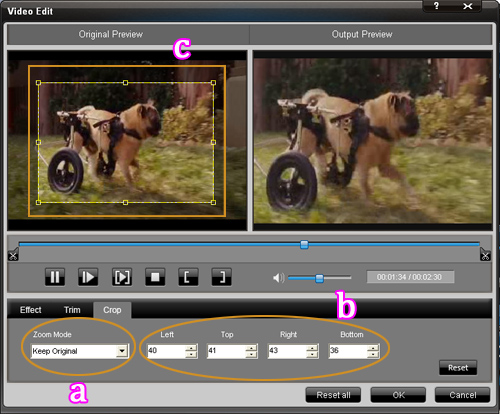
Tip 4. Select your preference
Click the "Preference" button you can select the output destination, the Snapshot foler, the format of the snapshot image,etc.
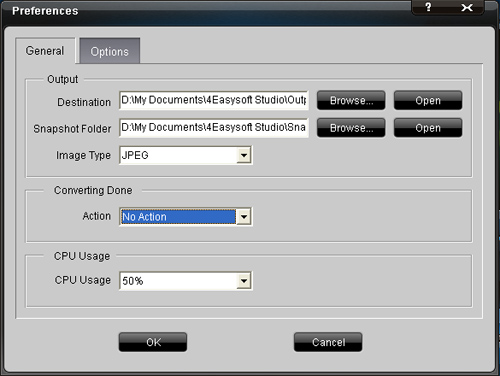
Tip 5: Capture your favorite images
If you like the current image when preview video, you can use the "Snapshot" option. Just click the "Snapshot"button the image will be saved and you can click the "Open&" button next to "Snapshot" button to open your picture.
Tip 6: Merge files into one
You can select "Merge into one file" to merge your files into one.
Though we have lost the king of pop, the music he lelft us is enough to remember him forever.
Package Deals
 iPhone 4G Mate
iPhone 4G Mate Media Toolkit Ultimate
Media Toolkit Ultimate DVD Converter Suite
DVD Converter Suite iPhone Mate
iPhone Mate DVD to iPod Suite
DVD to iPod Suite iPod + iPhone Mate
iPod + iPhone Mate
Hot Windows Products
-
iPod/iPhone Software
- iPod Mate
- iPhone Ringtone Converter
- iPod Video Converter
- iPhone Video Converter
- DVD to iPod Converter
- DVD to iPhone Converter
- iPod Manager
- iPhone Manager
-
DVD and Video Software
- DVD Movie Maker
- DVD Converter Platinum
- DVD to Video Converter
- Total Video Converter
- Streaming Video Recorder
- Free Blu-ray Ripper
- Free FLV Converter
- Free TOD Converter
- Free 3GP Converter
- Free Flash Converter
- DVD Copier
- Blu-ray to AVI Ripper
- Blu-ray to DPG Ripper
- TRP Movie Converter
- Free MOV Converter
- Free AVI Converter
- Free MP4 Converter
- VOB Converter
- DVD to MP4 Converter
-
HD Converter Tools
- HD Converter
- M2TS Converter
- MTS Converter
- TS Converter
- AVC Converter
-
PDF/ePub Tools
- PDF Converter Platinum
- PDF to ePub Creator
- PDF to Image Converter
- PDF to Flash Converter
- PDF Cutter
- PDF Joiner
- ePub to iPad Transfer
- ePub to iPhone Transfer
Hot Mac Products
iPod/iPhone Software for Mac
- iPhone Ringtone Creator for Mac
- Mac iPod Video Converter
- Mac iPhone Video Converter
- Mac DVD to iPod Converter
- Mac DVD to iPhone Converter
- iPod Manager for Mac
- iPhone Manager for Mac
- ePub to iPhone Transfer for Mac
- ePub to iPad Transfer for Mac
-
DVD and Video Software for Mac
- iMedia Converter for Mac
- Mac DVD Ripper
- Mac Video Converter
- DVD Copier for Mac
- Mac MP4 Converter
- Mac AVI Converter
- Mac Mod Converter
- Mac TOD Converter
-
HD Converter Tools for Mac
- Mac HD Converter
- Mac M2TS Converter
- Mac MTS Converter
- Mac TS Converter
- Mac AVC Converter